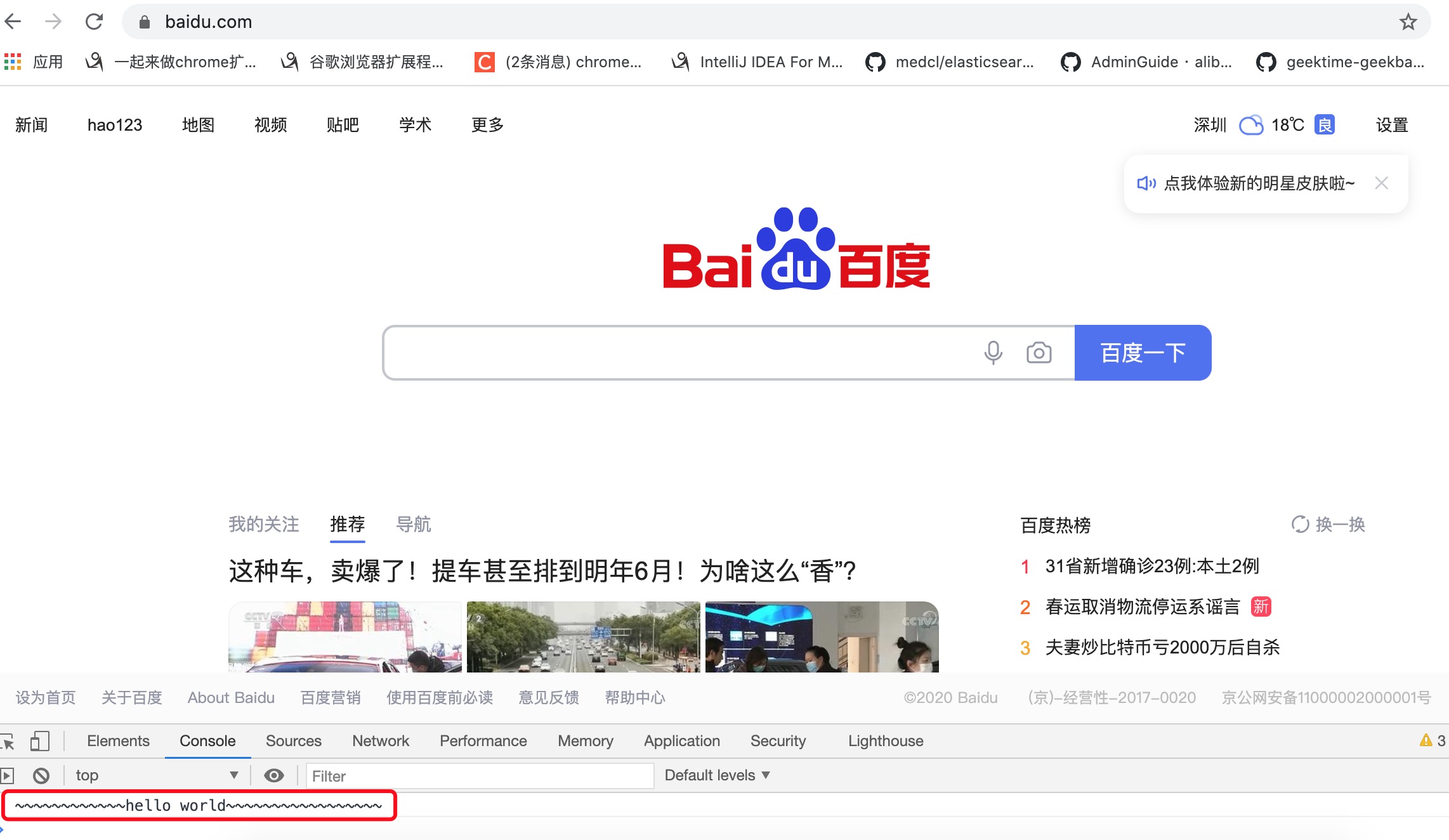(1). 创建chrome ext(chrome-hello)
lixin-macbook:chrome-hello lixin$ tree
.
└── chrome-hello
├── background.js
├── content.js
├── imgs
│ ├── icon128.png
│ ├── icon16.png
│ └── icon48.png
└── manifest.json
(2). manifest.json
https://www.iconfont.cn/ 下载图标.
icons 定义图标.
background 定义后台程序.
permissions授权设置.
content_scripts为注入的JS.matches:符合正则的则注入JS.代表所有页面. matches:["*://www.baidu.com/*"]. run_at:代表在什么时机加载:document_end/document_start/document_idle.
{
"manifest_version": 2,
"name" : "Hello World-lixin",
"version" : "2.0.0",
"description" : "Welcome ...",
"icons" : {
"16" : "imgs/icon16.png",
"48" : "imgs/icon48.png",
"128" : "imgs/icon128.png"
},
"background" : {
"scripts" : ["background.js"]
},
"permissions" : [
"contextMenus",
"proxy"
],
"content_scripts" : [
{
"matches" : ["<all_urls>"],
"js" : [ "content.js" ],
"run_at" : "document_end"
}
]
}
(3). background.js
在Chrome页面,右键在弹出的快捷键中选择:”~Welcome~”. 可创建多个.
chrome.contextMenus.create(
{
type : "normal",
title : "~Welcome~",
contexts : [ "all" ],
onclick : function(i){
console.log(i);
}
}
,function(){
}
);
chrome.contextMenus.create(
{
type : "checkbox",
title : "~Hello~",
contexts : [ "all" ],
onclick : function(i){
console.log(i);
}
}
,function(){
}
);
(4). content.js
console.log("~~~~~~~~~~~~hello world~~~~~~~~~~~~~~~~~");
(5). 查看效果